Module3 Project -Part 2: IMPORTANT NOTE: Before you begin Module 3 Project -Part 2 you are REQUIRED to review my feedback from theModule 3 Project – Part 1. If you made any mistakes and points were deducted,you will need to fix these mistakes following the feedback provided. It is important that thework you completed in Module 3 Project – Part 1 is updated to reflect theinstructor feedback provided before beginning Module 3 Project – Part 2! If you do notupdate your work, you will lose a majority of the activities points! If you donot understand my feedback or you cannot find your mistakes, reach out to me!
For Module 3 Project -Part 2, you will continue with the second part of the module. You will readpages (EX 3-39 ~ Adding a Clustered Column Chart to the WorkbookSection through EX 3-60 ~ Summary Section) and you will learn how toperform basic workbook tasks using Excel. General activities you will performas you progress through Module 3 Project – Part 2 will be:
- creating a clustered column chart
- changing the worksheet view
- answering what-if questions
- using goal seek
- using Smart Lookup
TIPTIME:The finished workbook should include 4 worksheets.
NOTE 1: Work through “To Preview and Print theWorksheet” section but DO NOT PRINT.
NOTE 2: When you get to EX 3-55 (“What-If Analysis” section),you will create a copy of the Six-Month Financial Projection worksheet(right-click, select Move or Copy.., select the Six-Month FinancialProjection worksheet, check the Create a copy box, click OK). You willmove the copied worksheet to the end and you will rename it What-If Analysis.You will then complete the What-If Analysis steps (3-55 through 3-56) usingthis copied worksheet and you will save the workbook as required. HINT: Operating Income = $3,042,257.75
NOTE3: When you get to EX3-56 (“Goal Seeking” section), you will create a copy of the What-IfAnalysis worksheet (right-click, select Move or Copy.., select the What-IfAnalysis worksheet, check the Create a copy box, click OK). You will movethe copied worksheet to the end and you will rename it Goal Seek. You willthen complete the Goal Seek steps (3-56 through 3-58) using this copiedworksheet and you will save the workbook as required. HINT: Operating Income = $3,500,000.00 AND SiteRental = 4.14%
NOTE 4: Update the author (use your name) and title(use ‘Student’) in the document properties.
NOTE 5: Reorder worksheets (1) Six-Month FinancialProjection, (2) What-If Analysis, (3) Goal Seek, (4) Expense Chart Sheet
Once you complete allsteps of Module 3 (EX 3-39 ~ Adding a Clustered Column Chart to the WorkbookSection through EX 3-60 ~ Summary Section), you will upload your assignment asa Microsoft Excel workbook using the following namingprotocol: LastnameFirstnameMod3PT2.xlsx
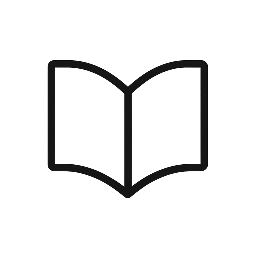
Leave a Reply